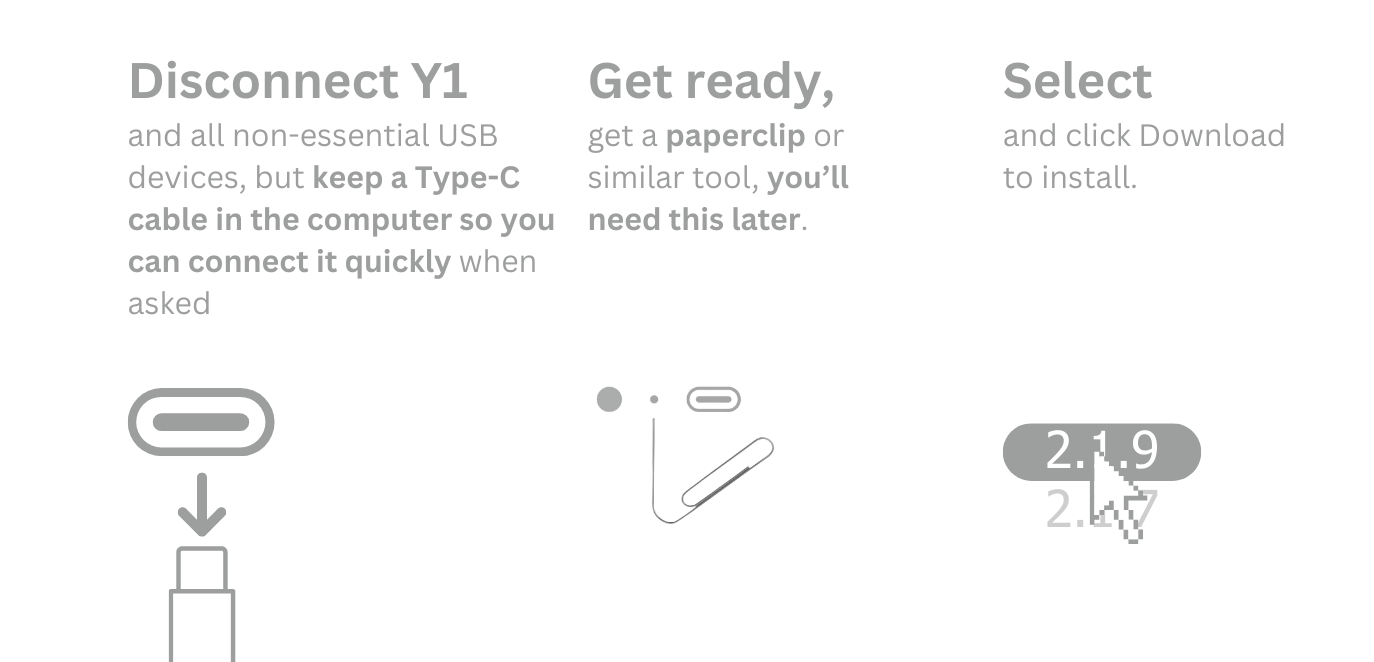Innioasis Updater
We've helped 5,100+ Innioasis Y1 owners stay up-to-date on Windows and Mac
Help & Support
Get help with installation, development, or troubleshooting
Install Innioasis Updater
Installation guide and setup
Troubleshooting and Tips
Usage guide and common fixes
For Developers
Development resources and guidelines
Rockbox
Music player and themes guide
🚀 Quick Start
Hey! Here's what you need to know to get started:
- Install drivers first - The app will tell you which ones you need
- Restart your PC - This makes sure everything works nicely
- Disconnect your Y1 - Keep it unplugged until the app tells you to connect it
- Follow the on-screen instructions - We'll guide you through each step
That's it! The app does the heavy lifting for you. 😊
🔧 Troubleshooting
⚠️ USB Connection Timing
Before starting any update:
- Unplug your Y1 completely - No USB cable connected at all
- Wait for the app to tell you when to plug it in - Don't guess!
- If it fails, unplug and try again - Same timing every time
Why it fails: Most problems happen because the Y1 gets connected too early. The app knows exactly when to connect it - trust us on this one!
🔄 App frozen?
Close it with Task Manager (Ctrl+Shift+Esc), then restart and click "Try Again"
🆕 Try updating utilities first
Most issues can be fixed by clicking "Check For Utility Updates" in the Settings dialog. This ensures you have the latest tools.
⚙️ Ensure Method 1 is selected
Open Settings and make sure "Method 1" is selected. This is the most reliable installation method and fixes most compatibility issues.
🔧 Flash Tool Installation Error Fix
Click "Check for Utility Updates" and set install method to Method 1. Unplug Y1 before trying again. If still failing, ensure MTK USB Driver is installed and USB Development Kit (UsbDk) is not installed.
🔗 Missing shortcuts?
Run this in Command Prompt:
🔌 Can't install firmware?
Make sure you have the MTK USB Driver installed - this is the only required Windows USB driver for both Method 1 and Method 2 (both now use SP Flash Tool)
🔄 Still having issues?
If the above steps don't work, try uninstalling Innioasis Updater (or the older Y1 Helper) and reinstalling. This often resolves persistent problems.
📥 App won't work at all?
Download firmwares from innioasis.app/firmware.html and use the troubleshooting shortcuts
🔌 USB Driver Requirements
Required Driver:
- MTK USB Driver - Required for both Method 1 and Method 2 installation methods
Optional Driver:
- USB Development Kit / UsbDk - Optional download from Daynix's GitHub
- Purpose: Enables MTKclient-based installation methods on Windows for cross-platform ROM testing
- Note: Only needed for ROM developers who want to test cross-platform compatibility
💡 Driver Installation Tip
For most users, just the MTK USB Driver is enough. The USB Development Kit / UsbDk is only needed for ROM developers who want to test cross-platform compatibility with Innioasis Updater.
🍎 macOS Specific Issues
App won't open? Right-click → Open, or go to System Preferences → Security & Privacy → Allow
Permission denied? Grant Terminal/App Store permissions when prompted
USB not recognized? Try a different USB port or cable
Homebrew issues? Run brew update && brew upgrade in Terminal
📱 Remote Control Features
After your first update, you can:
- Take screenshots of your Y1
- Control it remotely from your Mac
- Install apps without touching the device
Pretty neat, right? 😎
Linux Troubleshooting Guide
🐧 Coming Soon
We're working on Linux support! In the meantime:
- Check the main GitHub repository for Linux instructions
- Ubuntu is recommended for the best experience
- Most Linux distributions should work with manual setup
⚠️ Work in Progress
Linux support is actively being developed. Please check back soon!